 Register on the forum now to remove ALL ads + popups + get access to tons of hidden content for members only!
Register on the forum now to remove ALL ads + popups + get access to tons of hidden content for members only!
|
|
#21 |
|
Member
Join Date: Sep 2008
Posts: 95
Thanks: 11
Thanked 915 Times in 75 Posts
           |
I got Canon Utilities PhotoStitch included with my EOS400 - pretty easy to use but you need a Canon camera to get it!
|
|
|

|
| The Following 2 Users Say Thank You to photophil For This Useful Post: |
|
|
#22 |
|
Super Moderator
Join Date: Nov 2012
Posts: 3,999
Thanks: 67,924
Thanked 63,072 Times in 4,010 Posts
           |
Hi there!
I was asked about some tips for using Paint.NET to join images via PM & thought I'd post the answer on the open forum as it may help others.  This isn't a complete guide to joining images in Paint.NET, just a crash course to the basics. It should give a foundation upon which to build for joining two images. With that in mind, Open Paint.NET by double left clicking the desktop icon, then drag & drop the two images to be joined into the open program. In order to have some room to work we want to enlarge the canvas size, that's the work area around the actual photo. Select the first picture you loaded & go up to Image at the top, select Canvas Size...:  In the options box that pops up, select By Percentage:  We'll double the canvas to have plenty of work room, so change 100% to 200% & click OK:  Note the change, you now have loads of empty room around your photo:  Now we need to get the second photo so we can line it up. Select the second image, go to Edit & choose Select All:  With the image now highlighted, from Edit select Copy:  Go back to the first image with the expanded canvas & from Edit select Paste to a new layer:  You'll now have both images in the same place. We pasted the second to a new layer, that means it is actually "above" the first. Using layers is incredibly helpful & their use will drastically improve your work in art programs.  Using a layer in this way means we can move the second image about freely over any bits of the first we want without destroying anything yet.  With the second image still selected you can move it about, move it to the side of the first image. You can see which layer you are working in by viewing the Layers window (seen on right):  Using that Layer window you can even change the opacity of the second image temporarily so you can line it up easier to the image below:  If you're very, very lucky at this point the two images will match up perfectly & you can skip ahead to trimming & saving. But it's unlikely the join will be perfect because, well life.  This is the stage where I'll be skimming as it basically takes a bit of skill & experience to use tools like Eraser & Clone stamp to remove unwanted bits (Eraser) & add blending bits (Clone stamp) to finesse the join. Tools can quickly be selected from the Tools Window, seen on the left:  That's not an easy thing to teach via a guide, it takes some experimenting & practice. At first it will seem hard but it really is down to your "eye" & a little practice. Once you've got the join to a point you are happy, you'll have a layered image with extra canvas around it. Something like:  At this point it would make a lot of sense to save as a Master. Since it is layered, it will save as a PDN (Paint.NET file) by default. This will be lossless (no loss of quality due to compression) & makes an excellent point to return to if & when you need to tweak the image you are working on. You may find something you missed first time around & this master means you can return & correct without having to do everything again or work from a jpg & add more compression. Trust me, you'll thank me for spurring you to keep masters.  Now to trimming & saving as a "flat" jpg. Choose the Selection tool:  Use it to select your joined image:  With only your image marked out, go to Image & choose Crop to selection:  You'll end up with only your joined image & all the extra canvas removed:  At this point it will still be layered & you can't have a jpg with layers so you can either go to Image & select Flatten or just proceed to save & it will automatically tell you it will be flattened on saving. Keep in mind that once flattened, a jpg cannot be loaded and have the layers restored. Hence why we save a master with the layers, as mentioned above.  To save, go to File & select Save as:  From the pop-up choose the file format you want like jpg:  That's it! As always when explaining something in detail, this looks way more complicated than it actually is. I can do all the above very quickly. It's the finessing of the join, the artistic part, that is the time consuming bit of the operation & that speeds up the more you do it. I hope this is of use! Last edited by PoloMintGuy; July 26th, 2021 at 04:58 PM.. Reason: Fixed typo |
|
|

|
| The Following 9 Users Say Thank You to PoloMintGuy For This Useful Post: |
|
|
#23 |
|
SuperMod, supergroovy
Join Date: Feb 2009
Location: Lost in the Forest
Posts: 6,002
Thanks: 49,679
Thanked 45,993 Times in 5,961 Posts
           |
I've been using GIMP for years, the GNU Image Manipulation Program.
It's free, and cross platform, and you can use Photoshop brushes and plugins easily. Code:
https://www.gimp.org/ https://www.gimp.org/tutorials/ https://www.gimp-forum.net/ As everyone has said, use layers to line everything up, fill in patches with the clone tool, and flatten it to a single level once you're happy with it. I made this at the start of the year for the Bernie meme thing, there was about 7-8 layers iirc, but it gives you an idea of what you can do with it with just a mouse, no fancy graphics tablet needed.  + and now I've just spotted where I got the layer order wrong and fucked up the sleeve/hood 
__________________
Don't cling to a mistake just because you spent a lot of time making it. Last edited by Jazz67; July 26th, 2021 at 05:00 PM.. |
|
|

|
| The Following 6 Users Say Thank You to Jazz67 For This Useful Post: |
|
|
#24 |
|
Senior Member
Join Date: May 2021
Location: UK
Posts: 233
Thanks: 2,629
Thanked 3,066 Times in 197 Posts
           |
I downloaded Paint.net. When I try to run ICE, it will not run as the message says it is trying to install another programme. What is happening. I deleted ICE, tried to reinstall it - same problem.
Will ICE & Paint.net not run together? Any advice guidance is appreciated. |
|
|

|
| The Following 2 Users Say Thank You to Catomance2021 For This Useful Post: |
|
|
#25 |
|
Sourcer of Smut
Join Date: Aug 2007
Posts: 8,829
Thanks: 83,610
Thanked 341,659 Times in 8,422 Posts
           |
What other programme? Is this during installation or after?
__________________
To view links or images in signatures your post count must be 0 or greater. You currently have 0 posts. To view links or images in signatures your post count must be 0 or greater. You currently have 0 posts. To view links or images in signatures your post count must be 0 or greater. You currently have 0 posts. Feel free to post my scans to the relevant model threads, but do give credit |
|
|

|
| The Following 2 Users Say Thank You to Jism Jim For This Useful Post: |
|
|
#26 |
|
Vintage Member
Join Date: May 2008
Posts: 3,142
Thanks: 26,086
Thanked 39,720 Times in 3,124 Posts
           |
I use gimp and do the stitching with layers and channels.
__________________
To view links or images in signatures your post count must be 0 or greater. You currently have 0 posts. "How'd you like the my foot in your ass experience" |
|
|

|
| The Following 3 Users Say Thank You to cylnz For This Useful Post: |
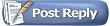 |
|
|