 Register on the forum now to remove ALL ads + popups + get access to tons of hidden content for members only!
Register on the forum now to remove ALL ads + popups + get access to tons of hidden content for members only!
|
||||||||
 Best Porn Sites Best Porn Sites
|
Live Sex | Register | FAQ | Members List | Calendar | Mark Forums Read |
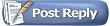 |
|
|
Thread Tools | Display Modes |
|
|
#81 |
|
Veteran Member
Join Date: Dec 2007
Location: Germany
Posts: 382
Thanks: 1,522
Thanked 34,100 Times in 367 Posts
           |
You create a big canvas and paste both pages as different layers.
Then select both and use "Edit /Auto Align Layers" and maybe also "Edit/Auto merge Layers". But in order to be able to merge the layers you need to make each page overlap the other one. Means: Scan a double page and leave like 15% of the other page in the picture. Get what I mean? If you don't do that PS will not be able to recognize how to merge the pages! cheers, hartwig |
|
|

|
|
|
#82 |
|
Senior Member
Join Date: Apr 2009
Posts: 354
Thanks: 6,473
Thanked 1,980 Times in 313 Posts
           |
Also, depending on how straight each page is scanned, sometimes you have to rotate one of the pages to match the other. Another problem sometimes happens that the 2 pages being scanned were printed on what are called different "signatures" in the printing world and have slight color differences between the two. That's another problem that can be corrected in Photoshop but you still have to know what you're doing.
|
|
|

|
|
|
#83 | |
|
Veteran Member
Join Date: Dec 2007
Location: Germany
Posts: 382
Thanks: 1,522
Thanked 34,100 Times in 367 Posts
           |
Quote:
What I have learned only weeks ago is that color masters give the best results. I described that here. Cheers, hartwig |
|
|
|

|
|
|
#84 |
|
Senior Member
Join Date: Apr 2009
Posts: 354
Thanks: 6,473
Thanked 1,980 Times in 313 Posts
           |
Hartwig... Unless I read you wrong, you seem to imply that I'm saying everything can be corrected automatically in PS by merely clicking on the Auto color button to fix the color differences between one scanned page to the other. That's not what I'm saying. What I am saying is differences between the two can be resolved manually with a number of tools used in combination that are offered in PS.
|
|
|

|
|
|
#85 |
|
Vintage Member
Join Date: Aug 2010
Posts: 1,446
Thanks: 19,899
Thanked 13,920 Times in 1,351 Posts
           |
I get my scanner wired up
then hit...XN View .. ( a free download on web ) I then hit file ( top left ) then... select twain source I hit ......... scan manager. In future now you can just hit the scanner icon on the main window and scan manager will come up Hit the preview box and a nice big preview of your scan will come up Hit ... Advanced Settings... a little window comes up.... ( leave it there for the time your scanning) I set light......... -12 contrast................+40 the colour balance I leave on auto. Go back to the main window and set............ colour document... better quality resolution.... 300 dpi a left click on the mouse will let you select any part of the preview picture to scan If the pic is very dark, you can increase the light a touch. but Ive found, these general settings usually give a good result. The pics come in quite big say 800k or 1 meg but the windows resizer will get them down to 100 or 150 without losing very much quality. The scans appear on the main XN View page, you then go to file then save as and put your scan into documents then delete the scan from the xn page. Last edited by stardust2003; June 4th, 2011 at 04:25 PM.. |
|
|

|
|
|
#86 | |
|
Veteran Member
Join Date: Mar 2008
Location: Trapped inside a scanner
Posts: 3,506
Thanks: 4,337
Thanked 62,008 Times in 3,416 Posts
           |
Quote:
 ) )I'm one of those who just can't deal with curves. I get frustrated easily with the UI. But I'll take another look after reading this thread. |
|
|
|

|
|
|
#87 |
|
Veteran
Join Date: Mar 2007
Posts: 3,531
Thanks: 11,945
Thanked 79,771 Times in 3,160 Posts
           |
Perhaps a little off topic as it's a technical poser, but here's something interesting. This is a problem I've just found with one of my scanners, my trusty ol' Canon CanoScan LiDE 50 which is almost exclusively used to scan smut.
 Look in the upper middle area above the title between the letters "T" to the last "P" in "Photography" of the top image. Notice the funny greyish area? Same source scanned turned upside down on the platen, lower image, the mark doesn't appear. Some people's monitors might hot have the fidelitiy to see the mark. This large greyish "smudge" always appears at the lead edge where the scanning assemble starts with every scan if the source material is dark enough for it to show up and always in the same place. I tried cleaning the platen glass with Isopropanol or other cleaning agents but they didn't remove it, it appears to be on the inside of the glass.  Now this is a LED lit scanner, and I have hammered it to death over the years, but to me it looks as if this is some sort of (heat?) burn mark and its shape roughly matches the resting postion of the scanning assembly's main body. LED scanners shut down after a scan, but has so much use really burnt an indelible mark on the inside of the glass platen? What do other seasoned scanners think? It's probably worth popping a sheet of black card the size of the platen into your scanners to spot any platen defects/marks once every while.  Especially if your scanner cannot be taken apart like my LiDE 50. Especially if your scanner cannot be taken apart like my LiDE 50.  |
|
|

|
| The Following 4 Users Say Thank You to Darth Joules For This Useful Post: |
|
|
#88 |
|
Senior Member
Join Date: Apr 2009
Posts: 354
Thanks: 6,473
Thanked 1,980 Times in 313 Posts
           |
Darth... Considering the Japanese Bachelor magazines have the finest printing in the smut industry, I think your scanner is incapable of capturing the quality the naked eye can see on the printed page.
|
|
|

|
| The Following User Says Thank You to ellias For This Useful Post: |
|
|
#89 | |
|
Veteran
Join Date: Mar 2007
Posts: 3,531
Thanks: 11,945
Thanked 79,771 Times in 3,160 Posts
           |
Quote:
 Last edited by Darth Joules; February 22nd, 2012 at 12:16 PM.. |
|
|
|

|
|
|
#90 |
|
Member
Join Date: Aug 2007
Posts: 14
Thanks: 8
Thanked 205 Times in 14 Posts
          |
Hello Darth
RE technical poser. It's not a problem with your scanner. It looks like a very slight kink in the top of the page which is deflecting the beam of the scanner slightly. Try placing some card on the page and when you scan it place your hand over the area where the problem occurs. You only need to apply arm weight to the scanner lid. I hope this helps. |
|
|

|
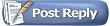 |
| Thread Tools | |
| Display Modes | |
|
|