 Register on the forum now to remove ALL ads + popups + get access to tons of hidden content for members only!
Register on the forum now to remove ALL ads + popups + get access to tons of hidden content for members only!
|
||||||||
 Best Porn Sites Best Porn Sites
|
Live Sex | Register | FAQ | Members List | Calendar | Mark Forums Read |
| Tutorials Step by step Guides and How to's with screengrabs. |
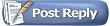 |
|
|
Thread Tools | Display Modes |
|
|
#1 |
|
Senior Member
Join Date: Aug 2008
Posts: 149
Thanks: 538
Thanked 1,223 Times in 78 Posts
           |
This is not my Tutorial - all credit to "dingdong". The text and images are in are word document along with all the programs necessary. It certainly the easiest I have seen so far on this subject.
Both Media player classic and nandub are freeware! .............................. Correct AudioSync Errors Tools: Windows Media Player Classic and NanDub This is a short tutorial for correcting audiosync errors using Media Player Classic and NanDub. Open Media Player Classic, looks like Windows Media Player, but is actually a sophisticated little media player. [IMG]http://i42.*******.com/1zxxnrr.jpg[/IMG] Move the slider at the bottom to a point in the film where you can easily check the audiosync. Pause the video, on the toobar go to Play, Audio, Options. Click on Audio Switcher under Filters, and check the box for Audio Time Shift. [IMG]http://i43.*******.com/2ce6alt.jpg[/IMG] Now you have to put in a little work, if the Audio is before the Video, enter a + value, it the Audio is after the Video, enter a - value. I start with a 1000 ms, remember this is just one second, click apply and ok. Play the video and check the sync, adjust as necessary. Pause between tries so you don't have to refind your spot. Sometimes this can take awhile, just be patient and when you have adjusted the Audio to sync with the Video move the slider ahead several times to make sure it holds true for the whole file. I have had to adjust as much as 6000 ms before, so don't be afraid to put in big numbers, just make sure you don't go past your sync. [IMG]http://i42.*******.com/4ky1j9.jpg[/IMG] Once you get your Audio in sync you can close Media Player Classic Open NanDub, Go to File, Open Video File, and open the avi. [IMG]http://i41.*******.com/1z3xxeb.jpg[/IMG] Click on Audio, Interleving. Go to the Audio Skew Correction, Delay Audio Track and enter the value you have from Media Player Classic. [IMG]http://i40.*******.com/345lys7.jpg[/IMG] Click OK, check Audio, Direct Stream Copy is checked, should be. Important, go to Video, make sure that Direct Stream Copy is checked, Not Full Processing Mode. Full Processing Mode will give you a 4 gb file. [IMG]http://i40.*******.com/1h5lzm.jpg[/IMG] Now just go to File, Save As Avi, and rename the file. New avi file should have synced audio, be sure to check it. Be sure to set Media Player "Audio Time Shift" back to zero or everything you play after that will have the audio adjusted (but not saved) Everything in the RS link below - including tut! http://rapidshare.com/files/301478697/ast.rar Official download links: nandub - 1.0rc2 [freeware] Operating System : 32-bit MS Windows 95/98/NT/2000/XP http://sourceforge.net/projects/ndub/ Media Player Classic [freeware] Operating System : there are versions for Windows 9x and 2000/XP/Vista Choose the correct one for your system and choose the latest stable version. http://www.afterdawn.com/software/vi...er_classic.cfm Last edited by coals; November 2nd, 2009 at 05:27 PM.. |
|
|

|
| The Following 14 Users Say Thank You to coals For This Useful Post: |
|
|
|
|
#2 |
|
Vintage Member
Join Date: Jun 2008
Location: Behind the Decks
Posts: 1,902
Thanks: 5,342
Thanked 45,315 Times in 1,892 Posts
           |
Great guide
 You can also just use + on the numberpad to increase the offset in 10ms increments and - on the numberpad to decrease the offset in 10ms increments to get the sync in media player classic, 
__________________
Please read the Forum To view links or images in signatures your post count must be 0 or greater. You currently have 0 posts. |
|
|

|
|
|
#3 |
|
Blocked!
Join Date: Sep 2007
Posts: 4,775
Thanks: 8,926
Thanked 40,894 Times in 3,185 Posts
           |
GOM Player also has a audio sync option while playing.
Keyboard combination Shift + > will make the audio go forward 0.1 second Keyboard combination Shift + < will make the audio go back 0.1 second [IMG]http://i39.*******.com/1178jrd.jpg[/IMG]  Last edited by DubSalute; June 12th, 2009 at 02:12 PM.. Reason: repair |
|
|

|
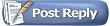 |
| Thread Tools | |
| Display Modes | |
|
|