 Register on the forum now to remove ALL ads + popups + get access to tons of hidden content for members only!
Register on the forum now to remove ALL ads + popups + get access to tons of hidden content for members only!
|
||||||||
 Best Porn Sites Best Porn Sites
|
Live Sex | Register | FAQ | Members List | Calendar | Mark Forums Read |
| Tutorials Step by step Guides and How to's with screengrabs. |
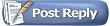 |
|
|
Thread Tools | Display Modes |
|
|
#1 |
|
Waggleton P. Tallylicker
Join Date: Feb 2008
Location: Nor Iron
Posts: 1,859
Thanks: 59,330
Thanked 72,663 Times in 1,892 Posts
           |
I thought I would post this guide here, so it maybe used by anyone when ever needed. Not everyone here is computer literate or claim to know all the tricks. Most of us get by with a certain amount of knowledge.
But hopefully this guide will help people that are either not sure or just want to learn. As in most cases, you may be surprised how easy some things really are. Step 1 We found a page with pictures that may be of interest to others ... As you can see from the image below, the page we want and if you look towards the top, you will notice the web address displayed in the browser. This is where we want to concentrate on.  Step 2 Taking your mouse and using the on screen pointer, point directly on top of the web address and press LEFT mouse button ONCE and you should see the address highlighted as shown in the image below.  Step 3 Now that the web address is still highlighted, remember to keep your mouse pointer on top of the highlighted text, now press RIGHT mouse button ONCE and a small menu will appear as shown in the next image. 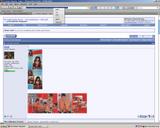 Step 4 Now with this menu available, select copy as shown in the next image.  Step 5 Now the link has been copied, we now want to place the link in a new location. We have made out a post telling others of a link of interest, as shown. 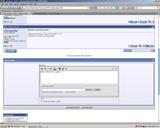 Step 6 After the text you have written you, place your mouse pointer after the last word and click on your RIGHT mouse button ONCE and a menu shall appear like so.  Step 7 With the menu open you should see the word paste highlighted, select as shown.  Step 8 Now the link you copied has been pasted to a new location and should appear like so. Once you posted, that link can now be used by anyone at any time.  I hope this guide is of some use to anyone that needs it. Once done a few times it becomes second nature. Last edited by Desert Dream; March 4th, 2008 at 03:03 AM.. |
|
|

|
| The Following 25 Users Say Thank You to Desert Dream For This Useful Post: |
|
|
|
|
#2 |
|
Member
Join Date: Aug 2008
Posts: 12
Thanks: 23
Thanked 31 Times in 11 Posts
   |
After I did a small clean up I lost a quick link which I found a great help. Basically what you would do is highlight the file/words etc and up would pop two small icons above the line (I know about the single YAHOO one-smart tool) Anyone know where/how to locate the name of what this system is called? Hope someone can help.
 |
|
|

|
| The Following 4 Users Say Thank You to pto For This Useful Post: |
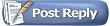 |
| Thread Tools | |
| Display Modes | |
|
|