 Register on the forum now to remove ALL ads + popups + get access to tons of hidden content for members only!
Register on the forum now to remove ALL ads + popups + get access to tons of hidden content for members only!
|
||||||||
 Best Porn Sites Best Porn Sites
|
Live Sex | Register | FAQ | Members List | Calendar | Mark Forums Read |
| Tutorials Step by step Guides and How to's with screengrabs. |
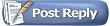 |
|
|
Thread Tools | Display Modes |
|
|
#1 |
|
Vintage Member
Join Date: Dec 2007
Posts: 1,307
Thanks: 2,486
Thanked 38,760 Times in 1,257 Posts
           |
I often read post by people asking how to do a storyboard or screencaps.
I mean this type of thing.  (Sorry for my approximative English, I hope it will be clear.) The KmPlayer is a free universal media player. Like the VLC, it has all codecs and plays about everything. Personnally I prefer the Km because it has better image and specially much better sound quality (but this is an other topic). The Km has an interesting feature called STORYBOARD. It did the storyboard I posted in less than 10 seconds. You do the set-up the first time you use it and you don't have to change it anymore (and it is very easy to do). A few clicks and the storyboard is done. Of course the Km randomly selects pictures. If you choose like I did 5 rows and 4 columns (20 pictures), then for a 10 minutes clip, it will take a picture every 30 secondes, whatever the picture is. And as I said it is done in less than 10 seconds, it does not play the file. Short clip or feature, it works that way and as fast. The information about the file written at the top of the page is also written automatically by the Km. You don't have anythIng to do. Step by step procedure. 1. You open the file and press PAUSE when it starts playing. 2. You put the arrow of the mouse anywhere on the picture and click with the right button. You'll get this:  3. Then move down the arrow on CAPTURE and you'll get this: 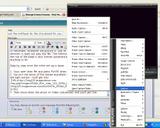 4. On top of the new column you can read MAKE STORYBOARD. Click on it and you'll get this :  5. Click on OK and it is done in a few seconds. The Km folder has a sub-folder called CAPTURE and your storyboard is saved there. That's it that's all. EVEN EASIER. there is a shortcut. Just do step 1. Open the file and press PAUSE when it starts playing. 2. Use the shortcut : CTRL>ALT>S And you'll get the window I posted on step 4 and Press OK. THE INITIAL SET-UP THE FIRST TIME YOU USE IT: Step 4 when you have this window. I put the infos on this page :  You can download the KmPlayer here : http://www.download.com/The-KMPlayer...-10659939.html Last edited by paddyo; March 5th, 2009 at 09:25 PM.. |
|
|

|
| The Following 26 Users Say Thank You to paddyo For This Useful Post: |
|
|
|
|
#2 |
|
Vintage Member
Join Date: Dec 2007
Posts: 1,307
Thanks: 2,486
Thanked 38,760 Times in 1,257 Posts
           |
Reading an other post I realized I forgot to point a problem you may encounter but that is very easy to solve.
You try to do a screen capture or a story board but it does not work and you get the following message in a pop up box: "Impossible to work at SuperSpeed mode, or there is no KMP transform filter" Here is how to solve the problem : The SuperSpeed mode is set by default. It is the mode you select to play very high quality clip like big .wmv files or HD files. But when the KM is set up this way you cannot make screen captures or a storyboard. To change it: 1. Put your mouse on the KMplayer and rignt click. You'll get a menu. 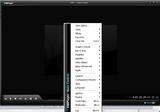 2. Bring your mouse on the option : Video (Advanced). You'll get this. Note that the option SuperSpeed mode is checked.  3. Just bring your mouse on SuperSpeed Mode and click once. The menu will disappear and you'll see SuperSpeed mode: Off written on the player.  You are ready to make screen caps or a storyboard. To set it back, just do the same thing and click on SuperSpeed Mode to put it on again. THAT WAS THE COMPLICATED WAY.  I described it so you could see other features. THE VERY VERY EASY WAY : Just press ALT>F at the same time. It changes the mode. It goes from On to Off and vice versa. You'll see it written on your screen as above. cheers |
|
|

|
|
|
#3 |
|
Member
Join Date: Jan 2011
Posts: 72
Thanks: 643
Thanked 1,043 Times in 56 Posts
           |
tried that several times and can change the superspeed setting but still no storyboard you get the cant do message
Quote:
|
|
|

|
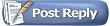 |
| Thread Tools | |
| Display Modes | |
|
|