(special credits to pigulici for
his help in making this plugin work for me)
Now Microsoft ICE is great, but it does need a lot of overlap. When scanning large magazines on an A4 scanner you don't get enough overlap. In that case you need software that joins pics using reference points that you choose. For example the Gimp with the Stitch Panorama plugin. Both are freeware.
The Gimp can be found here:
http://www.gimp.org/
The Stitch Panorama plugin can be found here:
http://stitchpanorama.sourceforge.net/
At the Stitch Panorama link you find a manual under Documentation. If this manual works for you, by all means use it. But if it doesn't, like in my case, this guide may help you to get the result you want.
Before starting, make sure that the Gimp and Stitch Panorama have been installed correctly. I supppose you know how to to do that.
First of all, open the images you want to stitch in the Gimp and put them next to each other.

Stitch Panorama relies on points/objects that appear in both images. These points must be easily recognizable. Here are some examples:

In the Gimp you can make multiple selections by pressing the Shift button. So press the Shift button, make a selection of the chosen reference point and then make another selection anywhere in the same image. Reason for this is that the last selection may disappear when you make a selection of the reference point in the other image.
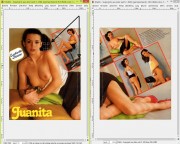
Make a selection of the reference point in the other image, while still holding the Shift button:

Then start Stitch Panorama. It's probably under Filters>Utilities and it will be greyed out when no image is opened.

It should mention the two images you have opened, so choose Accept
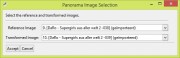
This will bring you to the Stitch Panorama Control Panel. Click on 'Set/Edit/View Control Points'
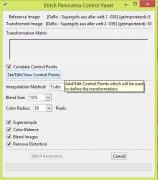
The 'Define coltrol points' dialogue appears. Click on 'Add'. This will add the two selections you made previously.
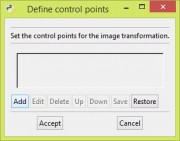
Stitch Panorama starts working on the reference points. The time this takes depends on the speed of your computer and the size of the selections you have made.
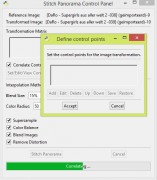
After a while you get something like this. Click on 'Accept'.
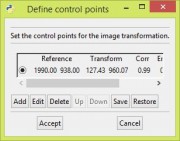
This will return you to the Stitch Panorama Control Panel. Use the settings as shown. You may want to reduce the blend size in order to speed up the process. Click on 'Stitch Panorama'
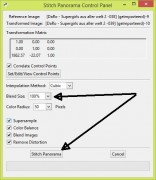
Stitch Panorama will now merge the two images. The time this takes depends on the speed of your computer, the chosen settings and the size of the images.
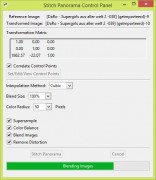
Stitch Panorama will create a new image file that will probably look like this:

Not what you want, so select the layer with the large black mask and go to Layer>Mask>Remove Layer Mask.

Much better. Now select Image>Flatten image, or something to that extent.

Choose 'Enlarge where necessary' (you can always crop later)
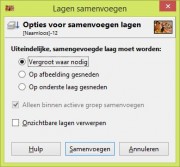
After that you can save or export the image.
Note 1: it should be possible to make multiple selections of reference points, but I have never managed to do that. And given the result it does not seem te be necessary.
Note 2: Some processes take a lot of CPU time. You could greatly reduce that time by making smaller selections of the reference points. You have to try yourself. I haven't bothered, because I just got a new computer anyway.
Good luck!