Came across this image of Amanda Cass recently

and decided to repair it. This is the result :

How to get from original to edited version may be of interest to the readers of this thread
so here is a short description (in 2 parts) of how it was done using photoshop cs5 :
After colour correction via a curves adjustment layer the original background layer was
copied to a new layer on which the creases were repaired using content-aware fill and
healing brush.
Creases, scratches and other damage can be quickly repaired with the content-aware fill by
entering the quickmask mode and simply painting over the creases with black (shown as red
on the screen) using a small brush ( size between 8 or 10 pixels ) and hardness set to 0%.

When all creases have been painted over quickmask mode is exited which turns the mask into
a selection in which all previously painted over image areas are excluded from the total
selection. The selection is then inverted (Select->Inverse) so it contains the creases only.

To use content-aware fill you must first select a selection tool ( I usually select the lasso tool )
and then right click on the image to open the tool's context menu and select "Fill...".
In the Fill dialog box set contents to use Content-Aware with blending mode set to normal and
opacity set to 100% and click OK.
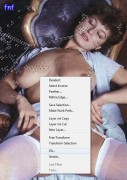

Content-aware fill generally does an amazingly good job seamlessly repairing damaged areas but there
are situations where it tends to choose the wrong image area to take its repair data from. If this
happens simply open the history palette ( Window->History ) and go back to the last step before
exiting quickmask mode. This takes you back into quickmask mode and allows you to change the painted
over areas by painting over them with the brush colour set to white.
Long creases or scratches are sometimes better repairable with content-aware fill by selecting them
in sections instead of one single selection.
Areas in which content-aware fill did not result in acceptable results were manually repaired using the
healing brush.
The repaired image looked like this :
