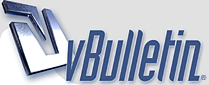
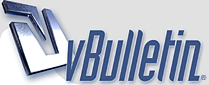 |
How to stitch partial scans
Photo spreads can be fun to look at, but when you have an A4 scanner, it's often impossible to scan them completely. You have to make partial scans and merge those scans later. That merging can be done with Microsoft Research Image Composite Editor (ICE). It's freeware and you can get it here.
Microsoft ICE is no longer maintained by MS. Info about its possibilities can still be found here. The official download is only available through Webarchive links. Google for it and you'll find them, or use my upload here. It contains version 2.03, on which this guide is based, and 1.44, which is simpler and even easier to use. Before you start, make sure your scans have a considerable overlap, about 20%. then launch ICE. 1: Click on File > New Panorama http://thumbnails104.imagebam.com/27...1278095545.jpg 2: Select the scans you want to merge: http://thumbnails108.imagebam.com/27...e278095546.jpg 3: Wait for ICE to do the merging: http://thumbnails102.imagebam.com/27...f278095547.jpg 4: When done ICE shows this screen: http://thumbnails108.imagebam.com/27...c278095548.jpg 4.1: Stitch: You can try different options until you get the result you like best 4.2: Crop: use automatic crop 4.3: Export as bitmap or TIFF if you want to edit it later, otherwise JPEG would be OK 4.4 Export to disk Choose your file name: http://thumbnails106.imagebam.com/27...1278095549.jpg Wait: http://thumbnails102.imagebam.com/27...d278095550.jpg And you're done: http://thumbnails108.imagebam.com/27...b278096454.jpg It doesn't get much easier than this. Good luck! |
Merging scans with the Gimp and Stitch Panorama
(special credits to pigulici for his help in making this plugin work for me) Now Microsoft ICE is great, but it does need a lot of overlap. When scanning large magazines on an A4 scanner you don't get enough overlap. In that case you need software that joins pics using reference points that you choose. For example the Gimp with the Stitch Panorama plugin. Both are freeware. The Gimp can be found here: http://www.gimp.org/ The Stitch Panorama plugin can be found here: http://stitchpanorama.sourceforge.net/ At the Stitch Panorama link you find a manual under Documentation. If this manual works for you, by all means use it. But if it doesn't, like in my case, this guide may help you to get the result you want. Before starting, make sure that the Gimp and Stitch Panorama have been installed correctly. I supppose you know how to to do that. First of all, open the images you want to stitch in the Gimp and put them next to each other. http://thumbnails110.imagebam.com/36...4363207351.jpg Stitch Panorama relies on points/objects that appear in both images. These points must be easily recognizable. Here are some examples: http://thumbnails112.imagebam.com/36...5363207354.jpg In the Gimp you can make multiple selections by pressing the Shift button. So press the Shift button, make a selection of the chosen reference point and then make another selection anywhere in the same image. Reason for this is that the last selection may disappear when you make a selection of the reference point in the other image. http://thumbnails109.imagebam.com/36...f363207355.jpg Make a selection of the reference point in the other image, while still holding the Shift button: http://thumbnails112.imagebam.com/36...9363207359.jpg Then start Stitch Panorama. It's probably under Filters>Utilities and it will be greyed out when no image is opened. http://thumbnails111.imagebam.com/36...5363207361.jpg It should mention the two images you have opened, so choose Accept http://thumbnails109.imagebam.com/36...a363207362.jpg This will bring you to the Stitch Panorama Control Panel. Click on 'Set/Edit/View Control Points' http://thumbnails110.imagebam.com/36...6363207364.jpg The 'Define coltrol points' dialogue appears. Click on 'Add'. This will add the two selections you made previously. http://thumbnails109.imagebam.com/36...3363207365.jpg Stitch Panorama starts working on the reference points. The time this takes depends on the speed of your computer and the size of the selections you have made. http://thumbnails111.imagebam.com/36...3363207367.jpg After a while you get something like this. Click on 'Accept'. http://thumbnails110.imagebam.com/36...1363207370.jpg This will return you to the Stitch Panorama Control Panel. Use the settings as shown. You may want to reduce the blend size in order to speed up the process. Click on 'Stitch Panorama' http://thumbnails111.imagebam.com/36...0363207372.jpg Stitch Panorama will now merge the two images. The time this takes depends on the speed of your computer, the chosen settings and the size of the images. http://thumbnails112.imagebam.com/36...7363207374.jpg Stitch Panorama will create a new image file that will probably look like this: http://thumbnails111.imagebam.com/36...8363207377.jpg Not what you want, so select the layer with the large black mask and go to Layer>Mask>Remove Layer Mask. http://thumbnails109.imagebam.com/36...f363207379.jpg Much better. Now select Image>Flatten image, or something to that extent. http://thumbnails109.imagebam.com/36...1363207380.jpg Choose 'Enlarge where necessary' (you can always crop later) http://thumbnails109.imagebam.com/36...3363207385.jpg After that you can save or export the image. Note 1: it should be possible to make multiple selections of reference points, but I have never managed to do that. And given the result it does not seem te be necessary. Note 2: Some processes take a lot of CPU time. You could greatly reduce that time by making smaller selections of the reference points. You have to try yourself. I haven't bothered, because I just got a new computer anyway. Good luck! |
page joining
IrfanView has a neat utility for joining pages -
and many other utilities for managing image files it is also great just for viewing |
Another suggestion: Photoshop Elements and its photomerge panorama function. The software is obviously commercial, but not that expensive, is much better than the Gimp crap and you can use it to adjust other things in your scans.
|
Thanks for the heads-up on ICE, an interesting program - shame it's been discontinued.
You can still download it: 64bit - https://www.microsoft.com/en-us/down....aspx?id=52459 32bit - https://www.microsoft.com/en-us/down....aspx?id=52413 Some have had problems running it on Win 10, but my main Pron PC is Win 7, so will have a play with it there. GIMP, Photoshop, IrfanView... I use them all, depends what I want to achieve ;) Agree with Verdegris, IrfanView is my favorite SlideShow program as it can be 'windowed' to part of ones screen to allow other things going on... Almost too many options in IrfranView! |
I still stitch the old fashioned way...by hand in Photoshop.
One thing I do, and believe to be important, which nobody has mentioned in this thread so far, is there is an order you need to follow when stitching two pages together and which page should be the dominant page. There are two ways you can stitch: 1) Scan each page and only attach each side ending at the crease. I believe this way is bad for reasons I'll illustrate in a moment. 2) Scan each page but include as much of the other page as possible. Jism Jim suggests a 20% overlap. That is not always possible especially if you are doing full size magazines with large photos that take up 3/4 or more of both pages (and you don't want to take out a home improvement loan just to get a high end scanner with a bigger bed.) Sometimes you end up with significantly less than 10% overlap after the seam. This is usually the case for me. However, and this is the thing, not all overlaps are created equal. When you scan two images to stitch, you have two possible overlaps you can use. Pick the wrong one and you'll end up shortchanging yourself on the image. I've uploaded a 65mb RAR file (PW: DK) containing an experimental PSD file I made that illustrates the issue. https://1fichier.com/?y4braua5ka5h1bwhmaoh I scanned two pages of a two page photo in a magazine in the following ways: 1. Both pages rightside up (two separate scans) 2. Both pages upside down (two separate scans) 3. All pages were oriented to the scanner so that the outer edge of whatever page was being scanned butted up against the edge of the scanner bed. (Scanning with the crease/seam up against the edge of the scanner bed is a bad idea that should never be attempted) This produced four images: Page One Rightside Up Page Two Rightside Up Page One Upside Down Page Two Upside Down I made sure that all four were perfectly straight at the seam/crease. This necessitated minor image rotation for three of the four scans. Somehow the fourth was perfectly straight which almost never happens for me. I then flipped the upside down scanned images 180 degrees so they were right side up. I loaded all four into Photoshop as layers (each layer named appropriately for how the page was scanned in) Next, I lined them all up at the seam/crease so all four have the exact same center point ("center point" = location of the seam/crease). This allows you to play with the layers and see how the image would distort depending on which layer was on top and visible. There's no difference between scanning upside down or right side up for either Page 1 or Page 2. There is a difference between what Page 2 shows near the seam/crease depending upon whether Page 1 is above Page 2 or not. If it's above, Page 1's overlap shows more of the inside part of Page 2 than Page 2 does in it's own image. So, in this example if I was going to stitch these two together, I'd forget about using Page 2's overlap of Page 1 and use Page 1's overlap of Page 2. This would mean I will have a color tone issue to fix in the Page 1 overlap of Page 2 to make it match up better with Page 2's tone and it also means I would need to move the Page 2 image further away from Page 1 to do the stitch because the area of Page 1's overlap of Page 2 shows more of the Page 2 image near the seam/crease than the Page 2 scan does on it's own. Sometimes this doesn't always work and stitching images together this way produces a poor match at the join point. In that case I could end up removing the Page 1 overlap and going with a stitch right at the seams, as unpalatable as that may be for me. So this is why I say it's important to figure out which page you want to use the overlap for because invariably if you pick the wrong one, you're going end up with an image that won't stitch as seamlessly as if you had used the other overlap. I don't know if these stitching/panorama programs account for this when doing a stitch or not because I've never used them and really have no desire at this point to do so. |
I have added an upload of MS ICE, because the official download is no longer available.
|
Thanks for the advice and ICE download links, this is just the program I need. I have a huge erotic photograph book, size of LP record and image stitching manually is just a nightmare. Its astonishingly easy with ICE, and since there's big overlap between scans it works just perfectly.
|
| All times are GMT. The time now is 02:59 AM. |
vBulletin Optimisation provided by
vB Optimise v2.6.1 (Pro) -
vBulletin Mods & Addons Copyright © 2024 DragonByte Technologies Ltd.