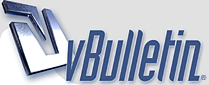
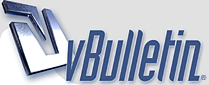 |
Editing advice?
Here are some scans [edit: link removed] to illustrate some issues I'm currently facing.
a) black or white areas on reverse side showing through. NB, I scanned using an opaque brown piece of paper as "backing", plus 2 books. Still it shows through. b) 2-page joins. What editing tools are good to use? I can "mend" some spots using spot healing or clone tools, but others are too difficult, or fiddly near the edges of colour areas, etc., i.e. I get unwanted effects. c) levels, contrast, colour corrections. 05a shows all three used on "auto" in Photoshop. The scans were made on an Epson CX5900, with descreen & unsharp mask. The "orangey" tone is closer to the original than the post-fix 05a so I'll probably ditch the colour correction, but I think I prefer the levels & contrast effects (not shown in isolation, above). d) page edges, creases, etc. What can I do to smooth/flatten/remove such? I think it's too much for the mend etc. tools mentioned in b) above? Any suggestions? |
a try to answer and to help You
Quote:
Have You already looked in this thread ( I think You did, but anyway ) http://vintage-erotica-forum.com/t19868-request-for-scanning-advice.html I am facing the same problems for a) I use a matt black paper with a black cover book on the magazine page and still there is `color bleed through´ or `text bleed through` so the problem is less but not solved, i am still looking for a good solution, see also the post by member deepsepia (substract). for b) if Your software has a `clone`tool provided you can mark a start spot near the edge of one page that you need to join (with my software it is ctrl and left mouse button) then start to join 2 page edges and by pressing and holding the left mosue button you draw a line over the to join pages, then there is a only a hard to see seam left to see. yes you need to get used to it to have a good result, i had to do it also by trial and error, learning by doing is time consuming but the best way..... for c) i don´t know, did not use that in my scans posted, just have look at what i did post for the result that i achieved until now for d) I do use the clone tool for all repair, time consuming but to me that gives the best result and importantly, it does the least affect to the originality There are more tools available for cleaning. l have to look further into this More threads about scanning are available in the help and the tutorial section maybe that helps You too. i could give a try to Your images also, then send me a PM, i may not respond immediately but will do ASAP Regards, haVEFun here |
Alll the scans in this topic are quite good. In fact better than many other scans I've seen on this forum.
I personally don't scan at high dpi (say 1200dpi etc.) as this just means the scan dots are smaller than the colour dots of the picture and so the colour dots are quite big in the result pic. I use micrografx picture publisher 8 (free with a magazine in about 2000) and a canon Lide 20 or 30 (can't remember which). I have painted the white backing board thing matt black. Depending on original image size, I scan at anywhere between 75dpi to 150dpi and have the image made bigger during the scan using the software so a 7x5 pic comes out at say 14x10, with descreen on and save as a bitmap and then when all the scanning batch is finished I process the pic in either ability photopaint (also free) for curves, colour, smart blurring and cropping or pic publisher for cloning, sharpening, defocusing, all the while saving as bitmaps but never saving over the file I've just opened (eg. opening 'Nikki Sanderson 1' by right-clicking and 'opening with' eg. photopaint, leaves the original pic where it was in my photos folder and opens a copy of it in the software, and saving as 'Nikki Sanderson 1B'. I look a the difference between version 1 and 1B by flicking between them in windows 'slideshow'. If I like the changes I then close photopaint and open 1B in Pic publisher, do what I want and save as 1C, and repeat the process of checking but this time between 1B and 1C. I use the 'stitch' tool in ic pub. 8. I Just open the two pics to be joined in pp8, making sure that the windows they are in are the same size and that the pics are the same size, stitch them and then I use a small cloning tool to make the edge disappear. and then when all processing is done I shrink the pic down in pic publisher 8 usually to about monitor screen size (as I don't usually print them) and save as a bitmap. |
joining, not stitching?
Quote:
My problem is where the picture is in two halves from different/separate pages, with no overlap or perhaps even a small "gap" missing. To me that's not a "stitch" problem/solution--e.g. when I google stitching in photoshop, the suggestions relate to scanned overlaps, so I think that's the generally understood meaning of stitching scans. Hope I haven't further misunderstood/confused things, & thanks for all the suggestions. |
Quote:
Quote:
Quote:
Quote:
|
Quote:
I edited my old picture with my latest knowledge. Please tell me what do you think. Is it better? http://img200.imagevenue.com/loc432/..._123_432lo.jpg http://img268.imagevenue.com/loc120/..._123_120lo.jpg Tuffy |
| All times are GMT. The time now is 12:37 PM. |
vBulletin Optimisation provided by
vB Optimise v2.6.1 (Pro) -
vBulletin Mods & Addons Copyright © 2024 DragonByte Technologies Ltd.