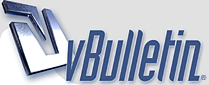
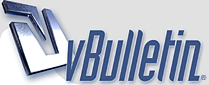 |
Color correction
This is a somewhat controversial subject. Some people think that a scanned image shouldn't be color adjusted, that you should leave it as is because that's the way it was printed.
My feeling has always been that if the people look orange, yellow, or pink, as frequently is the case with old style porn mags of the late 70s/early 80s done with a cheap printing process, something should be done about it to make it look more realistic. The problem: How to go about making it look more realistic. There are a several complications to take into consideration here including but not limited to... 1) Monitor quality - is the image being displayed on the monitor accurate. This was a problem back 10 years ago and it's even more of a problem today with the dominance of LCD monitors. For years after they hit the market I kept avoiding LCDs. CRTs, despite whatever inherent flaws they may have in terms of color accuracy, didn't have the additional problem LCDs continue to have to this day in regards to viewing angles. I have yet to see an LCD that didn't do some sort of color/brightness shift in parts of the screen where you weren't looking head on. Do this: plant your head in one direction at your LCD and then move your body left/right/up down parallel to the LCD. You'll notice that the parts of the screen not directly in front of you will shift in brightness and saturation, with the parts of the screen not directly in front of you losing contrast and saturation as you move your head. This plays havok with ones ability to properly assess an image's correct color and contrast. 2) What did the original photograph look like? Since the the vast majority of printed images are either over saturated or tinted badly you really don't know what the photograph was supposed to look like. What I have been doing is using a rather fluid set of procedures to get the flesh tones more realistic. But it's a process that has produced a lot of hits and misses. Sometimes I just can't get the fleshtones right. This is particularly true for images that skew pink, less so for images that skew red, orange, or particularly yellow. I start off by de-saturating the image in Photoshop. The amount of de-saturation depends greatly on the level of saturation the image has. Sometimes I have to desaturate by a level of -40 in extreme cases. I then open up color balance and do further adjustments, usually lowering the amounts across the Shadows and Midtones but being more delicate with the highlights. This is usually a two stage process where I do an initial pass and then make refinements in a second pass, mostly to the Midtones and some Highlights. I then follow up by adjusting the Levels to add contrast. Only after I'm done color adjusting do I downsize the image to 72 DPI and whatever dimensions I think the image is capable of supporting without losing detail. This process is far from perfect and I'm constantly looking for ways to improve upon it. I'd be interested in hearing any ideas for color correction. I've dabbled with curves but that's a process I just can't figure out properly. |
You must have worked in printing!!!
|
Quote:
No. :cool: I just know crappy/cheap printing when I see it. :p The worst of the worst are the ones where the color registration is misaligned. Not only does that result in images with little blue/red/yellow halos surrounding everything, it blurs the damn image and makes shapening masks useless. Nothing you can do to fix this but suck it up and put it out as is. I tried messing with the color channels individually and moving the plates around in Photoshop but the results showed it was a lot of effort for a limited payoff and not really worth the trouble. |
DARPA,
when I started scanning in 2001, I tried out almost all corrections you described. But I hardly was pleased with the results because the scanner added also to the color faults. I remember working 10 minutes or more on each scan on color corrections alone, not to speak of other revisions that had to be done (such as removing spots and blemishes or stitching images). Unnecessary to say that the scan did not look better after the color correction, it just looked different. Today, and three scanners later, I hardly do any color corrections on the scans, with the exception of "Automatic Saturation Enhancement" in Paint Shop Pro 7. I use the "neutral" positions for bias and strength which add or reduce saturation depending on the saturation level in the scan. If pictures in a magazine have a color fault or were intentionally given a "special" look, I leave the colors as they are. A reader of this magazine can't do anything against it either - he won't use a color filter or tinted glasses ;) Just my 2 cents... |
Quote:
Quote:
There are a lot of useful aspects to this. One is that with only two color channels to work with, you have fewer adjustments to make to do your color correction. The other is that you can work on the Luminence channel in isolation to sharpen, blur, or remove image details without getting a lot of color artifacts |
I've used adobe PS and corel for years now and corel photopaint
Image , Adjust & auto equelise is a good tool for these problems. If anything it's a good starting point before trying anything else :thumbsup: http://thumbnails12.imagebam.com/871...c287126993.jpg http://thumbnails29.imagebam.com/878...7587885701.jpg |
Adjusting the color in a scan can be frustrating, but it doesn't have to be. First let me say that I think that it's okay to change the colors, because in most of the 3rd rate magazines, the people in them look orange. People are not orange, and that's not the picture that the photographer took.
Second, these third rate magazines have poor printing quality. If you bought the first issue off the press, and someone bought the 20,000th issue, they wouldn't look the same. Those magazines don't have the strict quality control that a magazine like Playboy has. Third, even if you use a good colorimeter to calibrate your monitor, that doesn't mean that whoever downloads your scans will have their monitor calibrated. What looks perfect on your calibrated monitor might look terrible on his uncalibrated monitor. When I scanned a picture into Photoshop, the first thing I would do after cropping it would be to use the Kodak ROC filter on it.(a plugin for PhotoShop). This filter removes the reddish cast on the picture. This filter usually removed too much red and the picture looked bad. No problem, just fade the effect. I usually would fade it down to 0% and slowly increase the slider till I got what I was looking for. Once I got the best look from using the fade option, I would then open the levels histogram and adjust the sliders till I got what I wanted. Next I adjusted the brightness and contrast, if the picture needed it. If I wasn't happy with the results, I would play around with the individual colors in the saturation adjustment box. Sometimes I'd need to adjust the color balance also. Once that was finished, I'd clone out the imperfections, then I'd resize the picture to the desired size, then apply the unsharpen mask. That was usually it. The thing to keep in mind, and this is the biggest time saver, is to know what adjustments and filters WON'T work. Once you learn that, you will save time and effort by not trying to make adjustments with those tools and finding that they don't help. Anyway, I hope this helps.:) |
How do I correct the color in this picture
I have this picture from Mexican PB that I'm going to merge but as you can see the right side of the picture is much greener than the left. This is not a scanning error. It was printed this way.
http://thumbnails111.imagebam.com/30...f303023240.gif I use Photoshop Elements 9 as my graphics program. So far I've tried changing the tint, temperature, adjust color for skin tone, and a number of other adjustments. Nothing comes close to fixing the problem. In the picture between the heads of the 2 models the background is brown on one side and green on the other. Is there some way of making the right side of the picture more brown? |
Quote:
|
Quote:
http://thumbnails109.imagebam.com/30...c308285204.gif |
All Shades Of Grey
Quote:
I have cleaned up the join between the two parts, and have also tweaked both the left and right side, and ended up with this. Whether this what a purist would want, I don't know, but a better picture in my opinion. Ultimately its all shades of grey .... http://img168.imagevenue.com/loc817/..._123_817lo.jpg |
http://thumbnails111.imagebam.com/32...8323910332.jpg
My attempt to bring the two halves closer together. Each half was copied and pasted into a separate file and then separately colour corrected to get the most neutral colours. Then each half was copied back over the original as a separate layer and a colour balance adjustment layer was added to each half for final adjustment. The right half had its midtones adjusted for more green and less blue and the left half had its midtones adjusted for more red and more blue. The left half needed a some masking to slightly reduce the effect of the colour balance adjustment in order to get the fleshtones closer to those of the right half. The background still has a bit of a colour mismatch but the overall image is more in balance than was the case in the original. |
Quote:
Here is my version: http://img5.imagevenue.com/loc146/th..._123_146lo.jpg Tuffy |
Most of you are probably familiar with the film "The Seduction of Lyn Carter" although the download of this title is no longer available on VEF.
I have a DVD that I bought (many years ago) of "The Seduction of Lyn Carter". Published by tvxfilms.com and sold through Excalibur. You are probably familiar with this particular version (I think it was posted as a download on VEF a few years back but that seems to have disappeared.) The color quality is poor to say the least. It seems to me, although I know very little (just enough to be dangerous) about how films are colored, that the film stock was stored in such a way as to permit sunlight to bleach the red dye out of sections but not all. So as you view the film (from the TVX DVD release) some of the frames are pretty good quality and then many of the frames have a very greenish tint. I was wondering if you knew of any software that could handle color correction of a film damaged in this way. Some frames are reasonable, but most frames have a severe greenish cast (lack of red?) IMO, this film was Andrea True's best work. Largely, in part, due to the director Spinelli and to me it's worth "saving." |
Quote:
The shops that do this use custom software mostly, but there's some stuff that you can give a try. In the free/shareware category, there's some impressive stuff, but its still a lot of work. Davinci Resolve Lite, or Red Giant Colorista are both limited versions from pro video tools companies . . . See: http://www.premiumbeat.com/blog/3-fr...grading-tools/ |
Try Simplest First
Quote:
http://img157.imagevenue.com/loc181/..._123_181lo.jpg |
Quote:
|
Yes, I researched the "problem" starting with the links deepsia supplied.
I think it is all way above my skill level, experience and in a word HARD! :) I've given up. Probably won't live long enough for the process to become easy. Thanks to all for cluing me in. |
Quote:
I did look at "The Seduction of Lyn Carter" and this would be very hard. It looks like it was originally shot on film, then converted to video by a not-very-capable telecine operator. _If_ someone had the original film, and it was in usable condition, you could go back to that and rescan it, and do much better. But trying to fix a bad video from dodgy film is really hard. Colors are all over the place, and its not a consistent thing. |
Quote:
Years ago I got an SE version of Pinnacle (that came with a scanner I bought) that had a color correction feature. As I recall, it would have you ID an area of the frame that was supposed to be pure white and then measure the "amount of correction" need to turn it white and then apply that amount to all the other pixels in each frame throughout the video. Pretty clever, but too simple an approach for most color problems, particularly this one. I tried separating the video into segments. Ones that were green tinted and ones that were not. The color correction wasn't too bad, but after all that I couldn't "stitch" the segments back together. Talk about irritating. :mad: I had hoped that by now there were more sophisticated software, like the stuff you see on TV when they enhance a video of a license plate so it can be read. :) I think the human eye and brain do some color correction when viewing "The Seduction of Lyn Carter" or it might be that the eye and brain are "focused" on more interesting things in the frame rather than that green tinting. ;) |
plastic compensation
One of my pet projects on VEF is the cover index for the German mag Sexy. Many of the covers there are scans, though the majority are auction finds, and as such typically photographs. One particular vendor has the unfortunate habit of photographing the covers whilst they are still in a plastic bag. The result of this is that it really dulls the colours.
Here are a couple of examples: http://thumbnails113.imagebam.com/42...3421845331.jpg http://thumbnails113.imagebam.com/42...a421845337.jpg http://thumbnails113.imagebam.com/42...6421845615.jpg In comparison, this is what the last cover really should look like: http://thumbnails113.imagebam.com/42...b421845620.jpg What I'd like to hear are some tips to reduce the effect of the dulling. I had a go at one of those images, throwing all sorts of things PaintShop Pro (my pic editor) has on offer at the pic. The result (below) is still not great, and worse - it was quite a bit of effort, as I was not really sure what I was supposed to be doing. Thus I'd like to know which settings I should tackle, so that I can turn this into a script to turn the whole affair into (eventually) a low-effort thing. http://thumbnails114.imagebam.com/42...b421846114.jpg |
Maybe the first things that it must be notice is what settings we must to make,
and play a lot with the settings for discovering the appropriate ones. I made my trying using a simple, lite, and practical program called PhotoFiltre. I change the: saturation + 30% gamma - 0,70 contrast + 15% http://ist3-1.filesor.com/pimpandhos...orectedb_0.jpg |
http://img41.imagevenue.com/loc539/t..._123_539lo.JPG
I have played around with PaintShopPro to find a setting would recover a bit of that dulled color, and so far the best results are using "Vibrancy" under Hue+Saturation. With a value of 60% the above was produced, from the original seen earlier. |
Buff! I have my own interests in correcting some old images, but I don't know how much
to make in this case and the improve that I got was not so notable wit this images: http://ist3-2.filesor.com/pimpandhos...4-28crtd_0.jpg It's a shame that was so popular taking pictures with the cell cams; I took a few ones from an supermarket catalog with a Fuji XQ1, not the best but does the work; and obviously without plastic bags ha ha [hateful vendor costume] and even crop from a full screenshot looks a few acceptable for instance: http://ist3-1.filesor.com/pimpandhos...bhbkljdf_0.jpg http://ist3-1.filesor.com/pimpandhos...cfvashdf_0.jpg the only "problem" with it is the size files, for non cropped image is +/- 5 MG 4,5 in this case: http://ist3-1.filesor.com/pimpandhos...DSCF1330_0.jpg |
Quote:
I do this by creating a graduated radial mask that approximates the falloff in brightness, I then use that as a selection, and adjust the brightness of the image. That is, I'll brighten the edges and/or darken the center of the image as selected by the mask. You can do a mask like this in Photoshop in one or two steps, probably similar in Paintshop. Here's the before and after of a selection and radial brighten, your original on the left, the mask in the middle, modified on the right. Its a subtle effect, but the thing is, getting even brightness impacts everything else, notably contrast and vibrance, so you do this correction first. The tricky part is estimating the mask, which you have to do by eye, a bit of trial and error. http://1.t.imgbox.com/Hk8kyStP.jpghttp://9.t.imgbox.com/hTH4UvHR.jpghttp://8.t.imgbox.com/yGATZkVB.jpg |
Quote:
http://thumbs2.imagebam.com/70/3d/c3...e665592093.jpg |
Quote:
In addition to separating the two halves and correcting each one separately, adjustments sometimes need to be made in the printing color space (CMYK) instead of sticking with the typical RGB color space. The reason behind this is that the color error was not committed in the photo lab, but rather at the printer. And that's where it is easiest to correct. If you try to correct RGB curves you'd have to move two sliders simultaneously. In CMYK space you correct the color that is the problem: E.g. Not enough cyan or too much yellow. Here's what my adjustment attempt looks like: http://thumbs2.imagebam.com/4f/48/c0...9665595583.jpg |
| All times are GMT. The time now is 04:07 AM. |
vBulletin Optimisation provided by
vB Optimise v2.6.1 (Pro) -
vBulletin Mods & Addons Copyright © 2024 DragonByte Technologies Ltd.