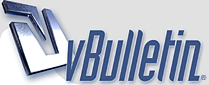
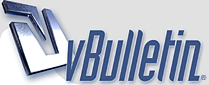 |
Improving Pictures
Does anyone know if it is possible to improve the colors and so on in this picture set: http://vintage-erotica-forum.com/sho...4&postcount=20, using Photoshop or some other similar software?
Thanks! |
The quickest and easiest way is to use something like Paint.net where there's a bunch of filters and tweaks for colour, contrast, hue, etc as well as some automatic levelling tools that can do it for you.
It's quicker than trying to learn how to use Photoshop. If you can't work it out for yourself, just google "Photo software basics" or maybe look at a few YouTube vids to get going. |
Be sure that your monitor is calibrated or adjusted (brightness, contrast, colors) before you start editing images.
I have 4 cheap monitors here and images look different on every one. I always thought that since I am a coder I do not need quality monitors. But I am starting to think about getting at least one quality monitor that can be calibrated. |
Yorkhesan : yes, it is possible, but if you want more than global improve(like only the skin), you need to learn to mask different areas. You can buy a monitor with IPS and almost calibrated from factory, like it is mine, Dell P2417H.
|
As noted by others, what particular images look like will vary from monitor to monitor.
On my screen this photoset looks well shot, but a little dark. Checked it with Photoshop's histogram feature, which shows the range of pixel values in an image file, and its objectively too dark-- missing roughly the upper third of brightness values. In short its underexposed https://thumbs2.imgbox.com/37/a5/OiJzOXTP_t.jpg So I lightened it Photoshop using the "curves" option, original on the left, lightened on the right https://thumbs2.imgbox.com/6a/58/WK0lLUpP_t.jpg . . . the nice thing about Photoshop is that you can apply this kind of correction to an entire folder of images, which is what I'd do here, as all of them look similarly underexposed. |
Depending on the adjustments (if simple enough) i can recommend irfanview for bulk adjustments and color (and other) conversions.
Open one image, adjust colors to how you like it and make a note of the used values. Color balances/contrast/gamma/saturation will usually be your most used parameters. Then open image again, press B (for batch), add all files, set your advanced options and start batch. Don't forget to choose the output folder (and rename if needed) It will look something like this: https://t16.pixhost.to/thumbs/408/63...fanoptions.jpg Irfanview is also really good as an image viewer. Lightweight, free, a lot of options, and pretty simple to use. i've been a big fan for years! |
I second the comments made about (freeware) IrfanView64 above - the colour corrections/gamma adjustment option is especially useful for brightening up dark images.
|
| All times are GMT. The time now is 06:05 PM. |
vBulletin Optimisation provided by
vB Optimise v2.6.1 (Pro) -
vBulletin Mods & Addons Copyright © 2024 DragonByte Technologies Ltd.