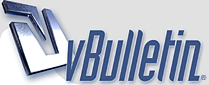
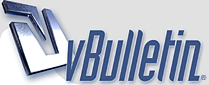 |
First scans - feedback sought
I have rather a lot of old magazines, and parts of magazines, which are taking up space and gradually deteriorating. I would like to scan them and donate the results to posterity, but have never tried to scan anything before, let alone high-quality gentlemen's literature (ahem). I've read through the various discussions here and come up with what I hope is a reasonable attempt. Here are the results;
http://img252.imagevenue.com/loc540/..._123_540lo.jpghttp://img101.imagevenue.com/loc116/..._123_116lo.jpghttp://img219.imagevenue.com/loc467/..._123_467lo.jpghttp://img233.imagevenue.com/loc375/..._123_375lo.jpg http://img12.imagevenue.com/loc85/th...5_123_85lo.jpghttp://img18.imagevenue.com/loc113/t..._123_113lo.jpg This was done with an HP F2280 running from Irfan, initially saved as 300dpi bitmaps then resampled as .jpgs using PaintShop Pro. I still have the original bitmaps. No attempt made to adjust colour or contrast. I am interested in any feedback or suggestions you might have as I would like to scan the lot eventually. Thanks... |
Quote:
Re posting the originals, I don't think ImageVenue will allow me to upload .bmps. They're also >20Mb in size :eek: I can save one of the original-sized .bmps as an un-resampled .jpg if that's of any use... |
Sorry, I can give you no scanning advice but the next time you should select the correct BB code when you upload images to imagevenue:
http://img141.imagevenue.com/loc754/..._123_754lo.jpg I've marked the correct code with a red arrow, you used the other one (I fixed the BB code in your post) I hope to see more of your scans soon, svga |
Quote:
Yes, I think that's what Tuffy asked for. |
As I have started scanning, I would like to have some feedback myself.
After scanning my first mag, I found the standard filter in Noiseware a bit too harsh. So I tried tweaking it a bit and looking for other options. Here's two versions of the same pic. http://thumbnails21.imagebam.com/505...f150539993.gifhttp://thumbnails22.imagebam.com/505...4d50540141.gif 1: which pic do you like best? 2: why? 3: does it make a lot of a difference to you? (one is a lot more work than the other) Here's what I have done, my scanner is an Epson Stylus Photo RX585: 1: scan at 300dpi using the 'Magazine' setting of the driver software, in combination with a 'descreen' function, saving the scans as bitmaps. 2: remove noise using one of the filters used in the pics above. 3: compress to JPG using Irfanview (quality at 80%) Thanks in advance for your comments |
Quote:
difficult, I would say both are @ semi-professional level right pic seems to have a little more contrast |
Quote:
As there is apparently so little difference between the results, I'll use the batch filtering with Photofiltre instead of filtering each individual pic with Noiseware. |
You asked for:
1: which pic do you like best? nw35_40 2: why? it looks sharper than the other one 3: does it make a lot of a difference to you? (one is a lot more work than the other) both have a green color cast, so it's no difference I have this magazine, so I did some scans (200 dpi) to compare to: http://img200.imagevenue.com/loc432/..._123_432lo.jpg http://img245.imagevenue.com/loc589/..._123_589lo.jpg Look at her eyes and compare their color. http://img165.imagevenue.com/loc777/..._123_777lo.jpg http://img235.imagevenue.com/loc437/..._123_437lo.jpg Look at the clothes and the furniture, you can clearly see the green color cast, and that your pics are a liitle bit unsharp. Tuffy |
Always save as JPEGs with the least amount of compression. When scanning, place a black sheet of paper behind the page being scanned; it will eliminate print show-through. When I scan, I do it through a plug-in that runs thru Adobe Photoshop with my UMAX Astra 6400 Firewire scanner on a Mac. I scan at 300 ppi, and then in most cases physically resize the scans slightly for a smaller file. Resizing compresses the halftone dot pattern of the printed page. I never scan using a descreen filter that purportedly reduces the dot pattern as they tend to soften the images doing more harm than good. I try to keep sizes to around 5-6 megs per images with a physical dimension of 5" tall that originally are full page size. When scanning a truly great pic of one of my favorites from a beautifully printed magazine like Japan's Bachelor magazine, I will save a 10-12 meg image. I enjoy creating morphs and starting with a great file is beneficial. I find it helps the image to add a bit of contrast and a bit of sharpening. Lastly, why go through the process of scanning if you're going to archive or post crappy scans. Doing it right makes the most sense to me.
|
Scanning Advice
Dear Glass Eye,
You can do what you wish - of course, but here is what I wish. If you are using an HP scanner, you have limited "magazine" scan options. But for sure, all I have ever seen have a "descreen function. Use it to remove some of the moire' from the dots in the original magazine color separations which is conflicting with the line scanner, on the scanner. If you have a sharpen mode, after descreening, sharpen the image at the highest level. This is an edge enhancement technique and does little to the original image. When you go and save the image, there is usual a drop down box in the "save as" window offering you jpeg, tif, gif, bmp etc. Select .jpg at that time. The less "processing" and transcoding you do, the less "damage" done to the original image. If there is no such option, some older ones allow you to do it in the set up mode, settings mode, or even in the standard drop downs (file, edit, view, favorites, tools, HELP). Scan the image at the highest resolution you can afford to and still make the 3mb requirement that most services require. Usually 200-250 dpi. After that, please leave it alone. Don't "correct" the color, balance the contrast, or anything else. Reasons? If your reference monitor isn't calibrated, your well intentioned corrections might look foul on our monitors. Also, if I wish to "correct" things myself I will have an unaltered image with the maximum allowable amount of the original data to work with. Truthfully, if an image I download is yellowish or bluish, I would likely leave it alone that way because that's the way it is. If you collected stamps and you had two vintage stamps and one was grey and dingy would you wash it in "new" Tide with brighteners. No, you would consider it "patina" and you wouldn't risk damaging what was there. That's actually where my head is at. Leave the data alone. Transcode it minimally or not at all and send as high a density pic as you can within the boundaries of your image library service. I'd say I am on the page with Elias for the most part, except that I think balancing descreen with edge enhancement does yield results and eliminate most moire'. Thank you and welcome to our community - de Vlieg |
Editing advice?
Here are some scans [edit: link removed] to illustrate some issues I'm currently facing.
a) black or white areas on reverse side showing through. NB, I scanned using an opaque brown piece of paper as "backing", plus 2 books. Still it shows through. b) 2-page joins. What editing tools are good to use? I can "mend" some spots using spot healing or clone tools, but others are too difficult, or fiddly near the edges of colour areas, etc., i.e. I get unwanted effects. c) levels, contrast, colour corrections. 05a shows all three used on "auto" in Photoshop. The scans were made on an Epson CX5900, with descreen & unsharp mask. The "orangey" tone is closer to the original than the post-fix 05a so I'll probably ditch the colour correction, but I think I prefer the levels & contrast effects (not shown in isolation, above). d) page edges, creases, etc. What can I do to smooth/flatten/remove such? I think it's too much for the mend etc. tools mentioned in b) above? Any suggestions? |
a try to answer and to help You
Quote:
Have You already looked in this thread ( I think You did, but anyway ) http://vintage-erotica-forum.com/t19868-request-for-scanning-advice.html I am facing the same problems for a) I use a matt black paper with a black cover book on the magazine page and still there is `color bleed through´ or `text bleed through` so the problem is less but not solved, i am still looking for a good solution, see also the post by member deepsepia (substract). for b) if Your software has a `clone`tool provided you can mark a start spot near the edge of one page that you need to join (with my software it is ctrl and left mouse button) then start to join 2 page edges and by pressing and holding the left mosue button you draw a line over the to join pages, then there is a only a hard to see seam left to see. yes you need to get used to it to have a good result, i had to do it also by trial and error, learning by doing is time consuming but the best way..... for c) i don´t know, did not use that in my scans posted, just have look at what i did post for the result that i achieved until now for d) I do use the clone tool for all repair, time consuming but to me that gives the best result and importantly, it does the least affect to the originality There are more tools available for cleaning. l have to look further into this More threads about scanning are available in the help and the tutorial section maybe that helps You too. i could give a try to Your images also, then send me a PM, i may not respond immediately but will do ASAP Regards, haVEFun here |
Alll the scans in this topic are quite good. In fact better than many other scans I've seen on this forum.
I personally don't scan at high dpi (say 1200dpi etc.) as this just means the scan dots are smaller than the colour dots of the picture and so the colour dots are quite big in the result pic. I use micrografx picture publisher 8 (free with a magazine in about 2000) and a canon Lide 20 or 30 (can't remember which). I have painted the white backing board thing matt black. Depending on original image size, I scan at anywhere between 75dpi to 150dpi and have the image made bigger during the scan using the software so a 7x5 pic comes out at say 14x10, with descreen on and save as a bitmap and then when all the scanning batch is finished I process the pic in either ability photopaint (also free) for curves, colour, smart blurring and cropping or pic publisher for cloning, sharpening, defocusing, all the while saving as bitmaps but never saving over the file I've just opened (eg. opening 'Nikki Sanderson 1' by right-clicking and 'opening with' eg. photopaint, leaves the original pic where it was in my photos folder and opens a copy of it in the software, and saving as 'Nikki Sanderson 1B'. I look a the difference between version 1 and 1B by flicking between them in windows 'slideshow'. If I like the changes I then close photopaint and open 1B in Pic publisher, do what I want and save as 1C, and repeat the process of checking but this time between 1B and 1C. I use the 'stitch' tool in ic pub. 8. I Just open the two pics to be joined in pp8, making sure that the windows they are in are the same size and that the pics are the same size, stitch them and then I use a small cloning tool to make the edge disappear. and then when all processing is done I shrink the pic down in pic publisher 8 usually to about monitor screen size (as I don't usually print them) and save as a bitmap. |
joining, not stitching?
Quote:
My problem is where the picture is in two halves from different/separate pages, with no overlap or perhaps even a small "gap" missing. To me that's not a "stitch" problem/solution--e.g. when I google stitching in photoshop, the suggestions relate to scanned overlaps, so I think that's the generally understood meaning of stitching scans. Hope I haven't further misunderstood/confused things, & thanks for all the suggestions. |
Quote:
Quote:
Quote:
Quote:
|
Quote:
I edited my old picture with my latest knowledge. Please tell me what do you think. Is it better? http://img200.imagevenue.com/loc432/..._123_432lo.jpg http://img268.imagevenue.com/loc120/..._123_120lo.jpg Tuffy |
| All times are GMT. The time now is 10:46 AM. |
vBulletin Optimisation provided by
vB Optimise v2.6.1 (Pro) -
vBulletin Mods & Addons Copyright © 2024 DragonByte Technologies Ltd.