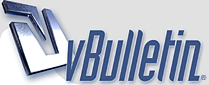
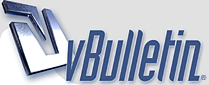 |
Replacing an old hard drive
All of my images are stored on a Lacie hard drive that's about 10 years old now. It's a 1TB drive that's about 8 inches long with a metal case, has to be plugged into an outlet for power, has an on and off switch, that's how old it is.
For the last couple of months it's been getting very slow and acting unpredictably. Most of my images are divided into their own folders. Whenever I see an image I want to save, sometimes the drive will take a long time to find folders, or similar labeled images. It will say "computing" and the light will blink while it's trying to find things. I'm getting a little scared of it that it might just lock up one day and I'll lose everything. I have used WD Passport drives for videos for a few years now and had no problems with any of them. I've bought a 2TB WD Passport thinking of moving my images over to it. But I've never tried to transfer this kind of volume before especially this many individual images. I'm sure most people here have done this before. Is there any risk of losing images in the transfer. |
Use file manager like total commander and just let it copy and check the option verify to make sure that te copied file is the same as the original. It takes longer, but you do not have to worry about corrupted file during transfer. And that sort of thing is not uncommon.
|
If you can't or don't want to do the above of course, you could also do what I do; just transfer each folder or section in chunks of say 40/50gbs each time, checking both before & after copying over by way of noting down the stated file size each time. I found it was safer to copy/paste rather than cut/paste, in case either drive has a bad moment during the file transfer.
Then once you're happy each chunk has copied fully, then delete the original, or keep the drive to one side just in case the new one throws a fit in the near future, as some have been known to do. I can't say I'm a fan of those WD HDD's in any form though, but each to their own. (I prefer Hitachi or Toshiba HDD's for what its worth) |
External hard drives just aren't in that realm of perfection yet. I use a thermaltake black x duet docking station with a standard 2.5 inch or 3.5 inch hard drive for backups. I do like the western digital sata (internal) hard drives, but can't be certain of the external configs. I just bought a 1 tb wd 2.5 inch for around 35 USD the other day. And one more thing, never move a spinning hard drive. Be certain the thing has spun itself out before moving it around.
|
You could use a synchronization tool to copy all the files to a new harddrive.
|
If your hard drive is still functioning more or less properly, there is no reason that you would lose any files during the copy process.
That said, given the age of your drive, I would copy all of that stuff to a new drive immediately, like today. You may want to consider getting two external drives and copying all your files to both, just for the sake of redundancy and safety. Decent external drives are pretty cheap these days, you can pick up a 1TB WD external drive at Best Buy or wherever for about $50 US. Given that you have spent dozens or hundreds of hours downloading and organizing your collection, balancing that extra $50 against the wailing and hairpulling that you will be suffering through if your backup drive goes clonk and all of your images are lost is kind of a no-brainer. For copying, I'd recreate the folder structure on your new drive and then carefully copy over each subfolder full of images. if you are going to lose stuff because your old drive is getting touchy it ought to give you an error message when it can't copy. If you try to ghost the whole thing and it fails you won't know what you can actually recover or not. |
Quote:
Others are just market trademarks of the two manufatrures. |
Quote:
|
Quote:
I kind of like the idea of doing it in blocks just to make sure everything makes it over instead of doing a total one time transfer. |
Try putting it in a sealed waterproof bag in the fridge overnight, then try to copy all the data over the next day.
|
| All times are GMT. The time now is 02:56 AM. |
vBulletin Optimisation provided by
vB Optimise v2.6.1 (Pro) -
vBulletin Mods & Addons Copyright © 2024 DragonByte Technologies Ltd.